💻 How to Lock Down Your Google & Facebook Accounts After a Hack (And Keep Scammers Out for Good)
- Mayor Veals 💎
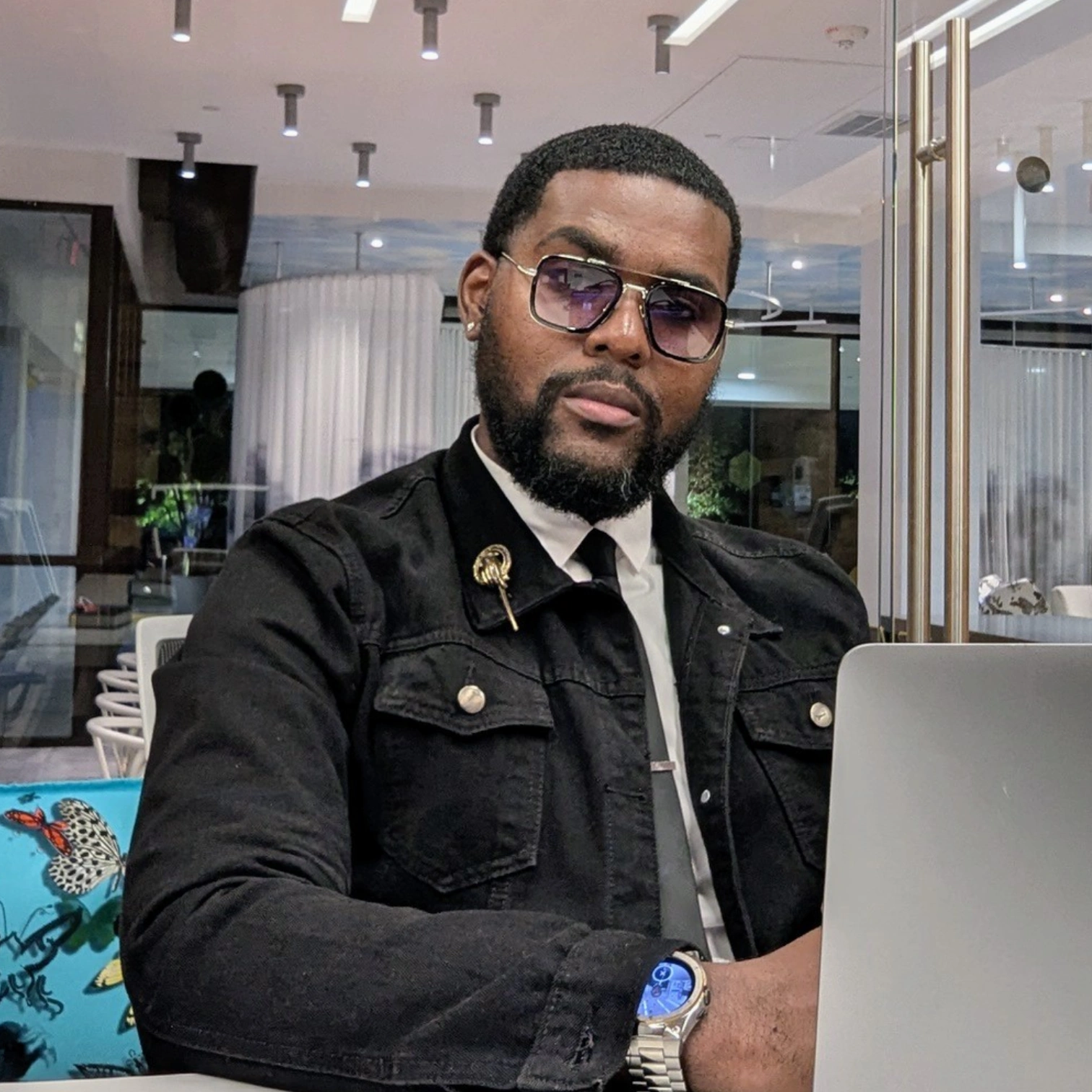
- Mar 24
- 2 min read

If you've ever gotten that gut-wrenching feeling that something isn’t right with your account—maybe your Facebook is sending messages you didn’t write, or Google is showing login attempts from cities you’ve never been to—you’re not alone. Scammers and hackers are getting bolder, but so are we.
Here at UrbanVillage.Network, we’re all about making tech work for the people. If your Google or Facebook account was hacked, this guide will walk you through how to get control back—and keep it locked down like a digital fortress.
🚨 Step 1: Regain Access (If You’re Locked Out)
Go to facebook.com/hacked
Follow the steps to report suspicious activity and secure your account.
Update your email, phone number, and password if needed.
🔐 Google (Gmail, YouTube, etc.)
Follow the prompts to prove it’s your account.
Reset your password with a strong, new password (we’ll cover this below!).
🔐 Step 2: Turn on 2-Step Verification (The "Digital Deadbolt")
This is a must. Even if someone has your password, they can’t get in without your phone.
✅ For Google:
Scroll to "Signing in to Google"
Click "2-Step Verification" → "Get Started"
Choose Google Prompt (easy!) or use a text message or authenticator app
Follow the prompts to set it up
✅ For Facebook:
Open Facebook app or website
Go to Settings & Privacy → Settings → Security and Login
Scroll to Two-Factor Authentication
Choose your method (text message, authenticator app, etc.)
Follow steps to turn it on
🧠 Step 3: Use a Strong Password (No More “1234” or Baby Names 😅)
Your new password should be:
At least 12 characters
A mix of capital letters, lowercase, numbers, and symbols
Unique (don’t reuse it anywhere else!)
💡 Example: Str0ng&SafeUVN2025!
Bonus: Use a Free Password Manager
Apps like Bitwarden or 1Password help you store and autofill your secure passwords so you never forget them.
👀 Step 4: Check for Suspicious Activity
On Google:
Review:
Devices that accessed your account
Apps with account access
Recent activity
🚫 Remove anything that looks sketchy.
On Facebook:
Go to Settings & Privacy → Settings → Security and Login
Scroll to Where You're Logged In
Click “Log out of all sessions” if needed, then change your password again
🛑 Step 5: Be Scam Smart Moving Forward
Never click on sketchy links or "OMG is this you?" DMs
Facebook and Google will never ask for your password via email or message
Set up recovery phone numbers and emails that only you can access
Stay alert and trust your gut — if something feels off, it probably is
❤️ You’re Not Alone — And You’re Not Powerless
Whether your account was hacked or you’re just being proactive, taking these steps puts the power back in your hands. Scammers are getting smarter, but so are we — and when we share this knowledge, we protect more than just accounts… we protect each other.
📲 Need help walking through it? Reach out to someone you trust — or connect with our community at UrbanVillage.Network. We got you.




Comments